Introduction
In this guide, I’ll walk you through setting up Ubuntu 24.04 LTS with Intune. As a Cloud Architect at Rubicon B.V., I’ve been testing whether Ubuntu provides the Edge (pun intended) I need to fulfill my work activities. Specifically, I’ll cover how to install the Intune Portal as well as the software I used for my Ubuntu 24.04 installation. You will find instructions for every installation below. I hope this helps you if you have any issues enrolling Ubuntu 24.04 with Intune.
Steps
Here’s a list of things that we’re going through in this post:
| no. | Software | Purpose | Method |
|---|---|---|---|
| 1. | Microsoft Edge | Company device management | apt |
| 2. | Intune Portal | Company device management | apt |
| 3. | Microsoft 365, including Teams and Outlook | Office activities | PWA |
| 4. | Draw.io | Creating designs | Snap |
| 5. | VS Code | Development | Snap |
| 6. | PowerShell | Development | Snap |
| 7. | KeepassXC | Password management | Snap |
| 8. | Azure CLI | Development | apt |
| 9. | Bicep | Development | binary |
| 10. | DisplayLink | Multi-monitor support | apt |
Software on Beta branch of Ubuntu 24.04 LTS
When I started going down this road, Ubuntu 24.04 was still in beta. Installing software on a pre-release version of Ubuntu can be challenging. Typically, I prefer to keep packages as close to the source as possible. This means either installing from the official repository using apt, or adding the developer’s repository and then installing with apt.
Initially, I hesitated about using Snap packages due to concerns about their larger size and potential performance impact compared to APT packages. However, when dealing with a beta version of Ubuntu 24.04 LTS, options become limited. Lack of up-to-date documentation and repositories often leads to tinkering with apt sources and keyrings. This process involves navigating dependencies and version pinning, which can be error-prone. By opting for Snap, I streamlined the installation process, making it more straightforward and reliable.
Update 25-05-2024: Ubuntu 24.04 LTS was officially released. Still, taking into account software release cycles it is expected many applications have not yet found their way into the 24.04 repositories.
Manual installation of the Intune Portal
The Intune portal is provided (and officially supported) for Ubuntu 22.04. By adding backport repositories it is possible to install it on 24.04 without conpatibility issues. Follow the steps below to install the Intune Portal application.
- Edit
/etc/apt/sources.list.d/ubuntu.sourcesand:
- Make sure you have both noble sources and mantic sources,
- Add an entry for
mantic-securityas well
|
|
- The file
/etc/apt/sources.list.d/ubuntu.sourcesshould look like the code block below:
|
|
This will ensure you have access to 22.04 (mantic) packages which we need during the next phase.
- Install Microsoft Edge for Business. Edge is needed for the Intune Portal as it leverages the built-in authentication mechanisms.
|
|
- Install the prerequisites for the Intune Portal:
|
|
- Install intune-portal
|
|
- Sign in and smile! (note: It can take up to 1 hour for it to sync, please be patient)
Using an older version over the Microsoft Identity Broker package
Info
I tested the latest microsoft-identity-broker package, and it now works with the Intune Portal. Please use the latest version where possible!
- If you need microsoft-identity-broker v.1.7.0 follow these steps
|
|
- If you use microsoft-identity-broker v.1.7.0 and want to go to the latest version, follow these steps
|
|
- Purge “intune-portal” from apt and install it once again so it uses the latest Microsoft Identity Broker
|
|
- Sign in and smile! (note: It can take up to 1 hour for it to sync, please be patient)
Other software
The other software I installed are mostly for me to be able to do my daily work activities. Your software suite may vary. To give you a complete picture I outlined the software in the next chapters.
Snap packages
These snaps work like a charm:
- PowerShell
- VS Code
- KeepassXC
- Draw.io
|
|
apt packages
Apt packages wthat work without issues on Ubuntu 24.04 LTS:
- git
- curl
- gnome-tweaks
|
|
Progressive Web App (PWA)
To be able to leverage Microsoft’s Office suite and Teams client you can install them as PWA on the system. I’ve installed:
- Outlook
- Microsoft 365
- Teams (v2)
- OneNote
Installation can be done via your specific browser. I used Edge and pinned the PWA’s to my dock.
Azure CLI & Bicep
- Azure CLI has no official candidate for 24.04, but you can use 22.04 just fine(link):
|
|
- For Bicep get the latest binary (link):
|
|
DisplayLink
To support multi-monitor setups you need DisplayLink software fron Synapse. You can install DisplayLink with these commands:
- If you are using secure boot: Follow the steps on this page or see the GIF below.
|
|
Further GIT configuration
To integrate git secrets with the gnome-keyring you have to compile the git-credential-libsecret:
|
|
After the configuration you exectute git commands on your repo, fill in the password at the prompt and it will be saved to the Gnome Keyring
Conclusion
And there you have it: my Ubuntu 24.04 installation, seamlessly integrated with Intune. After a week of working with this setup, I can confidently say it’s both robust and lightning-fast! Even on an Intel i7 7700HQ, the performance is impressive, so if you’re using newer hardware, expect an even smoother experience. Now, I’m curious—what’s your experience been like with Ubuntu and Intune?
